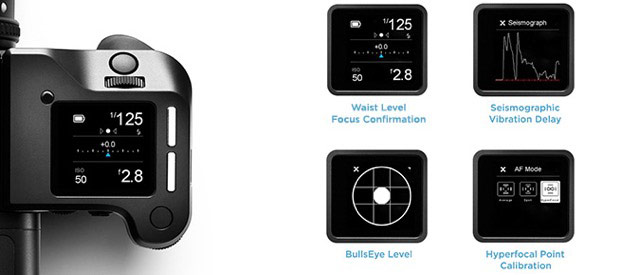Tech Tips
DT Tech Tip: XF Feature Update
Today’s tech tip covers the new firmware update for the XF and IQ backs. Please read on to learn more about the feature enhancements.
XF Camera System – Feature Update #1 (1.04.4.fwr)
This firmware update for the XF camera system enhances the core functionality of the XF camera system. The Firmware update includes the following updates:
- Focus confirmation with the Waist Level Finder shown on the XF OneTouch UI
- Seismographic monitoring in Low Vibration mode: capture is delayed until zero vibration is recorded within the set maximum delay
- BullsEye Level tool on the XF OneTouch UI. This provides easy leveling of the camera in horizontal position.
- Histogram on XF OneTouch UI
- New setup and calibration of the Hyperfocal point
- XF Live View focus step from Capture One
- IQ language localization of the user interface to cover: Chinese, English, French, German, Italian, Japanese, Korean, Russian, Spanish, Swedish
- IQ Digital Back input of copyright information for RAW file metadata
- General stability and bug fixing
To learn more about this feature update and Phase One’s perspective please check out our blog post.
XF Firmware Specifics
Updating the XF firmware is broken into two steps. The first is the XF body, the second is the back. Please be sure you complete both updates. Doing one without the other will cause communication issues.
The two firmware parts required are:
Firmware for the XF Camera Body: 1.04.4.fwr
Combined with and one of the following Firmwares to match your system configuration:
Firmware for IQ3 80MP and IQ3 60MP Digital Back: 1.06.5.fwr
Firmware for IQ3 50MP, IQ250 and IQ150 Digital Back: 3.02.5.fwr
Firmware for IQ280, IQ260, IQ260 Achromatic Digital Back: 6.06.5.fwr
Firmware for IQ180, IQ160 and IQ140 Digital Back: 6.06.5.fwr
All firmware files can be downloaded via Phase One’s download page.
Update Video
Phase One has made a step-by-step video available that shows how to update the back and body. It is important to note that when you are updating the back be sure you are under the correct menu. ie; XF menu for XF firmware update and Digital Back Firmware Update menu respectively. If you attempt to update the back via the XF menu you will get an error message.
Updating Your System
Unlike previous versions the firmware updates for both the XF body and IQ digital back require a compact flash card and a card reader. The updates are not competed by tethering via firewire or USB.
Tips!
– Reformat the card in your back before starting.
– Be sure the batteries are fully charged in both the back and body.
– When updating the XF your back must be attached BUT
– When updating your back it should NOT be attached to the body.
Updating your XF Camera & Digital Back
1) Download the new firmware for your XF Camera
2) Place the downloaded fwr file on a recently formatted CF-card in the root folder.
3) Make sure that your Digital Back is attached to the XF Camera.
4) Place the CF-card in the CF compartment of the IQ Digital Back
5) On the IQ Digital Back select: Menu > XF Menu > Update Firmware
The firmware update can take several minutes and must not be interrupted – the camera will check firmware after install and let you know that the update has been successful. In the event the update fails please repeat above procedure.
IQ Firmware Specifics
6) Next Download the new firmware for your Digital Back
7) Place the downloaded fwr file on a recently formatted CF-card in the root folder.
8) Detach your IQ Digital Back from the XF Camera.
9) Place the CF-card in the CF compartment
10) Select: Menu >Firmware > Update Firmware
The firmware update can take several minutes and must not be interrupted – the Digital Back will check firmware after install and let you know that the update has been successful. In the event the update fails please repeat above procedure.
11) Verify the new firmware status by checking the “About” menus in their respective locations.
Summary
Please let us know if you have any questions on the XF and IQ back firmware. Contact us by phone, email or our new Web Help Desk.
Most current version for Mac and Windows: 8.3.4
Mac OS X 10.9.x/10.10.x running on an Intel machine required.