Capture One, Gear Testing, Hardware, Tech Tips
Where to Spend Your Money When Buying a Computer for Capture One
What computer hardware specifications matter most to Capture One? What will help you tether, review, edit, grade, and process faster? Our clients frequently ask us these questions when it comes time to replace or upgrade their computers. So in light of the release of the new 16” Mac Book Pro and the soon-to-be-shipping 2019 Mac Pro, we’ve written this article to help you understand where to prioritize your budget and what kind of upgrades will go the furthest in improving your Capture One experience. While it primarily discusses Macs (as this is what 90%+ of our users own), the overall lessons and theory apply to Windows computers as well.
This article is only a fast-reference point for this topic. DT has always invested in having top-spec computers at our demo facilities in NYC and LA and are glad to have clients run tests with them in order to preview their performance. Please contact us anytime or consider one of our Capture One classes.
If you’re short on time, the TLDR of this article is:
- GPU is most important, upgrade that first.
- RAM is next most important, but after you have enough, more won’t do anything
- If possible, have enough disk space to store all active projects locally, with room to spare
- CPU ain’t as important as it once was
- The monitors of Apple laptops and iMacs can’t hold a candle to an Eizo

Beware the bottleneck!
Ode to the Bottleneck
A key theory in spec’ing a computer is the “bottleneck.” If two hardware components are involved in an operation, and one of them is faster than the other, then speeding up the faster component isn’t going to make much of an overall improvement; instead you must increase the speed of the slower component – the bottleneck.
For example, Capture One tethering relies on the transfer protocol (e.g. USB2, USB3, or USB-C) to receive the RAW file, the disk speed to write the RAW file, and the GPU to generate and draw the preview on screen. So if you’re using USB2 with a camera that can use a faster protocol (e.g. the Phase One IQ4 that is USB-C capable) then a faster GPU and faster disk speed will only slightly improve your tethering shot-to-screen time; in this example, USB2 is your bottleneck.
Eliminating bottlenecks can have outmoded effects on overall performance in Capture One. The rest of this article covers hardware components that are likely to be bottlenecks for Capture One, starting with the most likely bottleneck: the GPU.

A Nubus graphics card from the mid 1990s. Today’s graphics cards often need to handle intensive image algorithms as well as draw to 4k or 5k displays
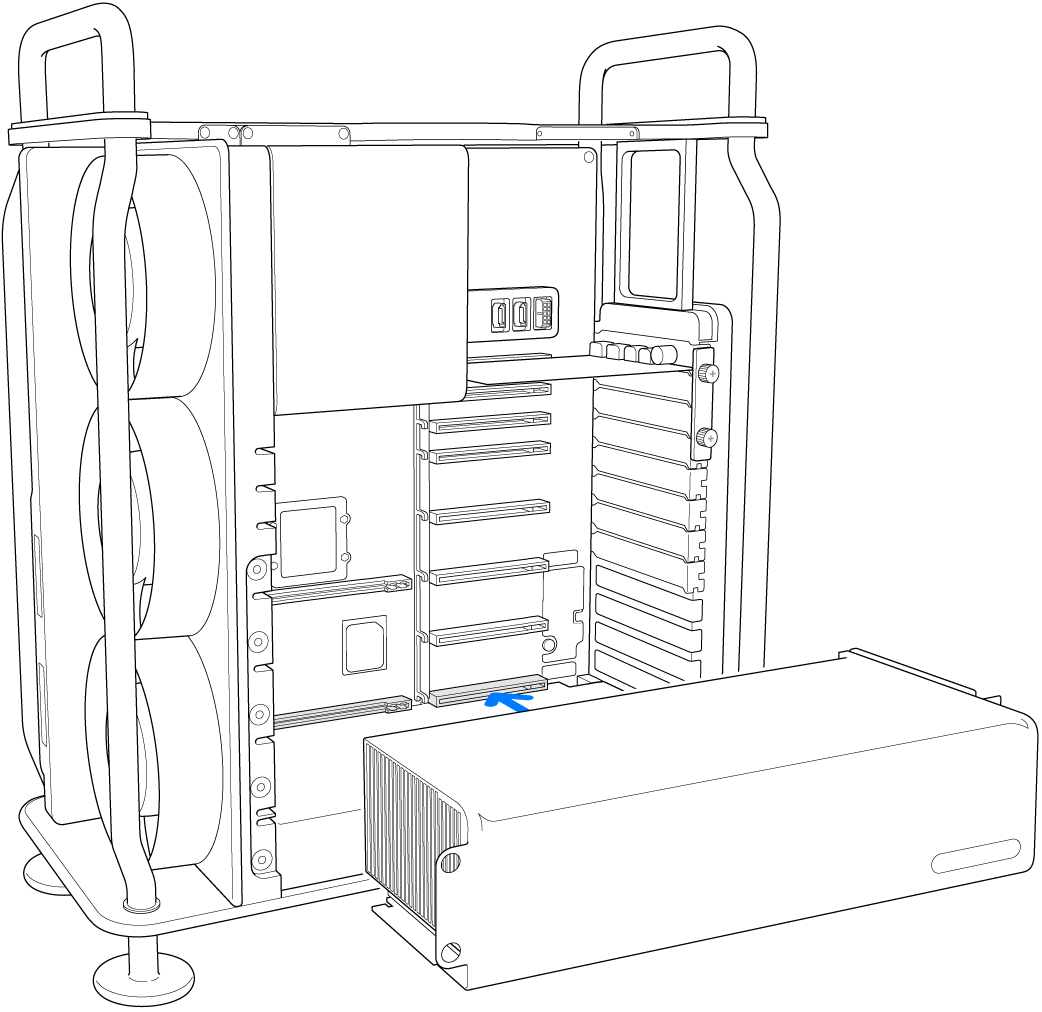
The graphics cards in a 2019 are part of what they call an MPX module. Here is a graphic from their guide to installing new MPX modules.
GPU (a.k.a. Graphics Card or Graphics Processing Unit)
How does Capture One use the GPU?
Over the past decade the importance of GPUs for still-image editing software like Capture One has greatly increased. These specialized processors are designed specifically to crunch the numbers required for image manipulation and display. While all computer hardware gets faster over time, GPUs have been outpacing most other kinds of computer hardware since the mid 2000s, partly because of the demand of photographers, videographers, and video gamers, but also because they played a role in the cryptocurrency mining craze (e.g. Bitcoin) of the past few years.
Capture One uses the GPU for most operations, including generating previews from RAW files, displaying RAW files, updating the display when the user slides an adjustment slider or paints using a brush, and processing RAW files into TIFFs or JPGs. This was not always the case; in earlier versions of Capture One only very specific operations used the GPU, but over the past few versions, Phase One has started using the GPU for nearly all the math it performs—a trend that continues in Capture One 20 and will continue for the foreseeable future.
Multiple GPUs
Another trend in recent years is the advent of having more than one GPU in a computer. The Black Mac Pro “Trash Can” featured “Dual GPUs” which you’d often see written as “2xD700,” or something similar. Whether or not having two GPUs helped improve performance depends on two factors: are they both equally fast or is one a bottleneck? And is the software you’re using aware of and leveraging all of the GPU power available?
Regarding equal speed, current high-end Mac laptops of late feature two GPUs, but while one of them (the “discrete GPU”) is powerful and well-suited to rev Capture One, the other (the “integrated GPU”) is wimpy by comparison. Phase One had to specifically write Capture One to ignore the integrated GPU, because it was often becoming a bottleneck when used alongside the more powerful discrete GPU.
Regarding whether Capture One can effectively draw from multiple GPUs, the answer is now unequivocally yes. However, that has not always been the case. Significant investment was made during the development of Capture One 11 and 12 to make Capture One better able to make full use of multiple GPUs. With the release of Capture One 20, it is now safe to assume that multiple (same speed) GPUs will significantly boost performance. Do note that if you’re a Windows user, you will want to keep close track of which GPUs Phase One supports and suggests, and pay attention to GPU driver updates and OS updates; Mac users can be a bit more cavalier here, since the smaller pool of GPU and OS combinations makes it easy for Phase One to fully support all recent high-end Mac computers.
The black Mac Pro “Trash Can” had very good GPUs for the time, but they were not (officially) upgradeable, which significantly hamstrung those units in the long run. That is also the case for (nearly all) laptops, including all Mac laptops: the GPU it’s born with is the GPU it will always have. The new silver “Cheese Grater” Mac Pro has space for up to four GPUs and they can be upgraded after purchase. It’s likely the unusually-fast upward trajectory in GPU speed will continue for at least a few years, so if you buy the 2019 Mac Pro there is every reason to think you could spend another couple thousand in, say, 2024, in order to get several more years of competitive performance out of it.
The GPU Conclusion: Spend your money here first
So in summary, GPUs are more important to Capture One performance than in the past and GPUs are far faster than they were in the past. This makes GPUs a great place to prioritize funds when replacing or upgrading your Capture One station.
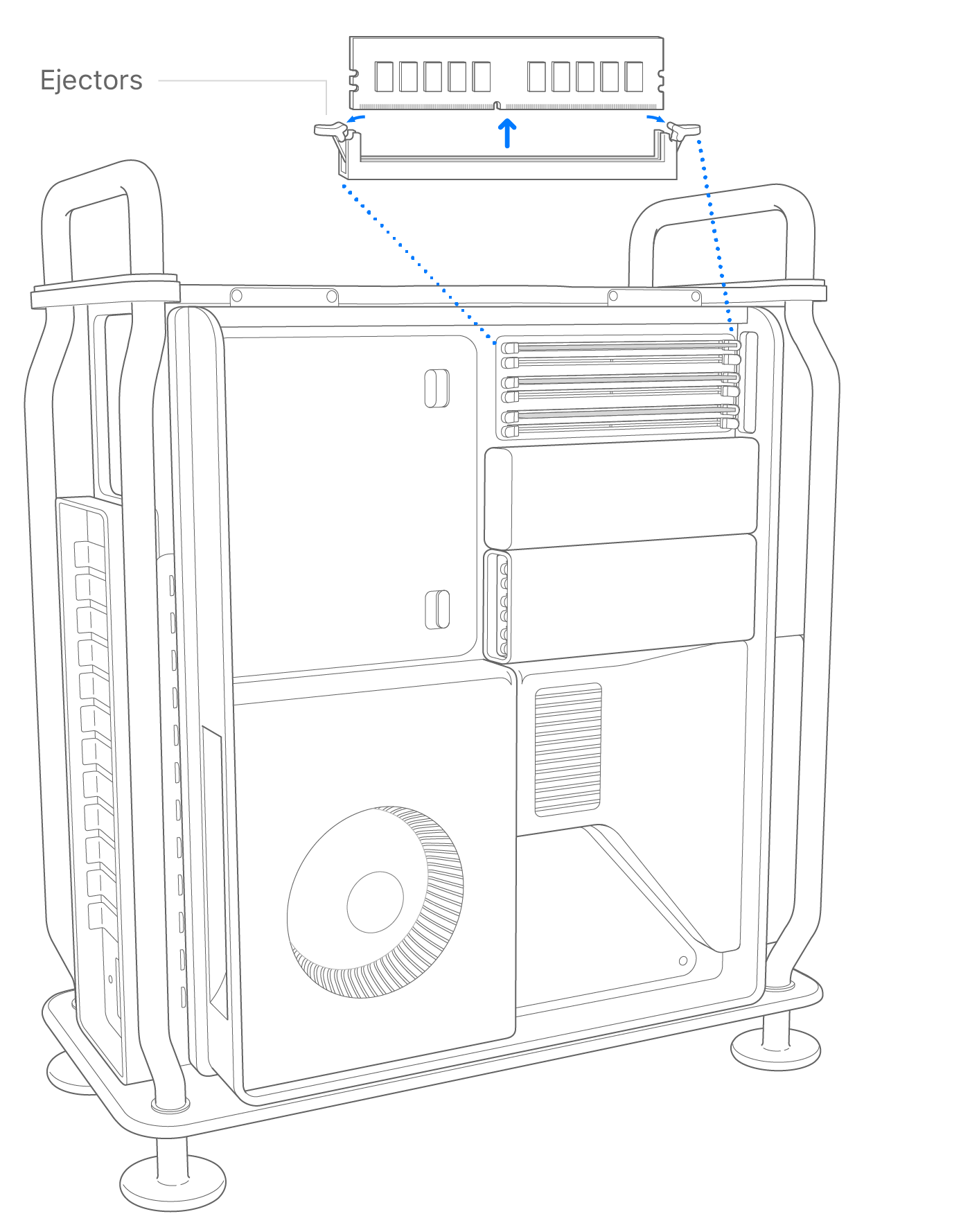
The memory of the 2019 Mac Pro is easy to upgrade yourself. Here is a graphic from the official install guide.
RAM (Memory)
What does Capture One use RAM for?
RAM is the short term storage of the computer; having more allows you to do more things simultaneously without an undue hit to performance. Capture One uses RAM wherever possible—to store thumbnails, proxy files, adjustment files, and working data. For example, when you load a folder of 1000 files you’ll notice an initial period where the thumbnails are “loading” (this is easiest to see if you hide the Viewer so that only the thumbnails are being displayed), after which those thumbnails are immediately available when scrolling up and down; this is the result of C1 loading the thumbnails from the disk into RAM for faster future display. When Capture One runs out of RAM to store these files it will have to start referring back to the disk.
How much RAM do you need for Capture One?
Increasing the amount of RAM (usually the only RAM-related upgrade option available in the world of Apple products) will only make your computer faster if the amount of RAM was a bottleneck in your workflow; that is, if Capture One is often running out of available RAM. To test this, open Activity Monitor and spend an hour in a typical (for you) workflow, periodically checking the memory pressure graph and Swap Used statistic. If you have enough RAM for your workflow the RAW Pressure will rarely spend time in the red-zone and the amount of Swap Used will remain in the range of a few gigs per hour.
In general, if Capture One is the only application open and you’re using Sessions, not Catalogs, even 16 GB of RAM should be enough. If you’re often using multiple resource-intensive programs alongside Capture One (e.g. bouncing between Photoshop and Capture One) and/or using very large catalogs, then more RAM will be needed. Unless you are generating ultra-high-res panoramas (e.g. stitching five IQ4 150mp RAW files), focus stacking, or generating many-layered Photoshop files while simultaneously browsing large folders in Capture One, then it’s unlikely you will meaningfully benefit from more than 64 GB of RAM.
Storage
When buying a new computer or upgrading an existing one, there are two attributes for the primary storage that should be considered: speed and capacity.
Speed
In a session workflow (which most of our users employ) Capture One frequently reads and writes a large quantity of very small files. These small files include preview files (.cop), thumbnails (.cot), focus mask files (.cof), settings files (.cos), mask files (.comask) and a few other niche-workflow files. The RAW files themselves (which are relatively large files) are generally only read when generating the preview file for that RAW, or when viewing the image at a magnification that the preview can’t support (e.g. a 100% pixel view). That means that, the vast majority of the time, the speed of Capture One as relates to storage, is more contingent on the ability to randomly read/write many small files than the ability to read/write large files. That requirement (reading/writing many small files) is much better handled by SSDs (solid-state disks) than traditional spinning hard drives. It also benefits from low-latency high-speed connectivity. Furthermore, “SSDs” vary wildly in their read/write performance. For example the new 16” MacBookPro reaches ~2500 MB/sec read and ~2700 MB/sec which you can compare to your current Mac by running this free app; My 2017 15” MacBookPro peaks out at around 1700 MB/sec read and 1900 MB/sec write.
Typically the storage speed of a modern Mac laptop is not upgradeable. So while it’s important to understand how storage speed will impact your workflow, there’s nothing that can be changed until you decided to replace your old Mac laptop with a new one.
Capacity
The amount of internal storage you need depends mostly on how many concurrent projects you work on at a time.
Capture One users frequently gobble up gigabytes of storage like a toddler gobbles up applesauce, especially our Phase One camera users. While Phase One RAWs are much smaller than most people expect if they are coming from small-format cameras with less sophisticated data compression methods (Phase One’s IIQ-S format is around ~110 MB for a 150mp RAW file. Not much more than the ~65 MB of a Canon 5Ds file, despite having three times the resolution and far better per-pixel quality), even small shoots can stretch into dozens of GBs—especially once layered PSD files come into play.
Moreover, most Capture One users will have several concurrent active projects which all need to be simultaneously stored locally, on the internal disk. That’s because Capture One Sessions do not follow a “scratch disk” concept; to get maximum performance, the session folder and all RAW files being accessed must be on a fast drive, which most often means the internal drive.
Several concurrent projects can easily add up to a TB or more of “active” storage required. Of course the exact amount will vary wildly; we have clients whose active projects could fit on a small flash stick and clients who generate TBs of data every week; one of our 12k DT Time Lapse Editor clients often fills more than one 8TB hard drive in a week.
Note that storage is handled differently in a catalog workflow; the catalog file can be on one disk (usually fast and internal) and the RAW files on another disk (often large and external). Catalog workflows are not common among our users and are not the focus of this article.
The bottom line: Don’t be caught without enough storage
The bottom line is that you’ll want to have enough internal storage to handle all concurrent/active projects. You’ll also want to leave plenty of wiggle room, both because you never want to be in a position where you run out in the middle of a project (especially on-set, or on-deadline) and because computer performance often suffers if you start running very low on available disk space.
All that said, if you have a limited budget, we recommend prioritizing the upgrade of the GPU prior to the storage, as you can always temporarily move projects to external drives, but you can’t temporarily increase the speed of your GPU.
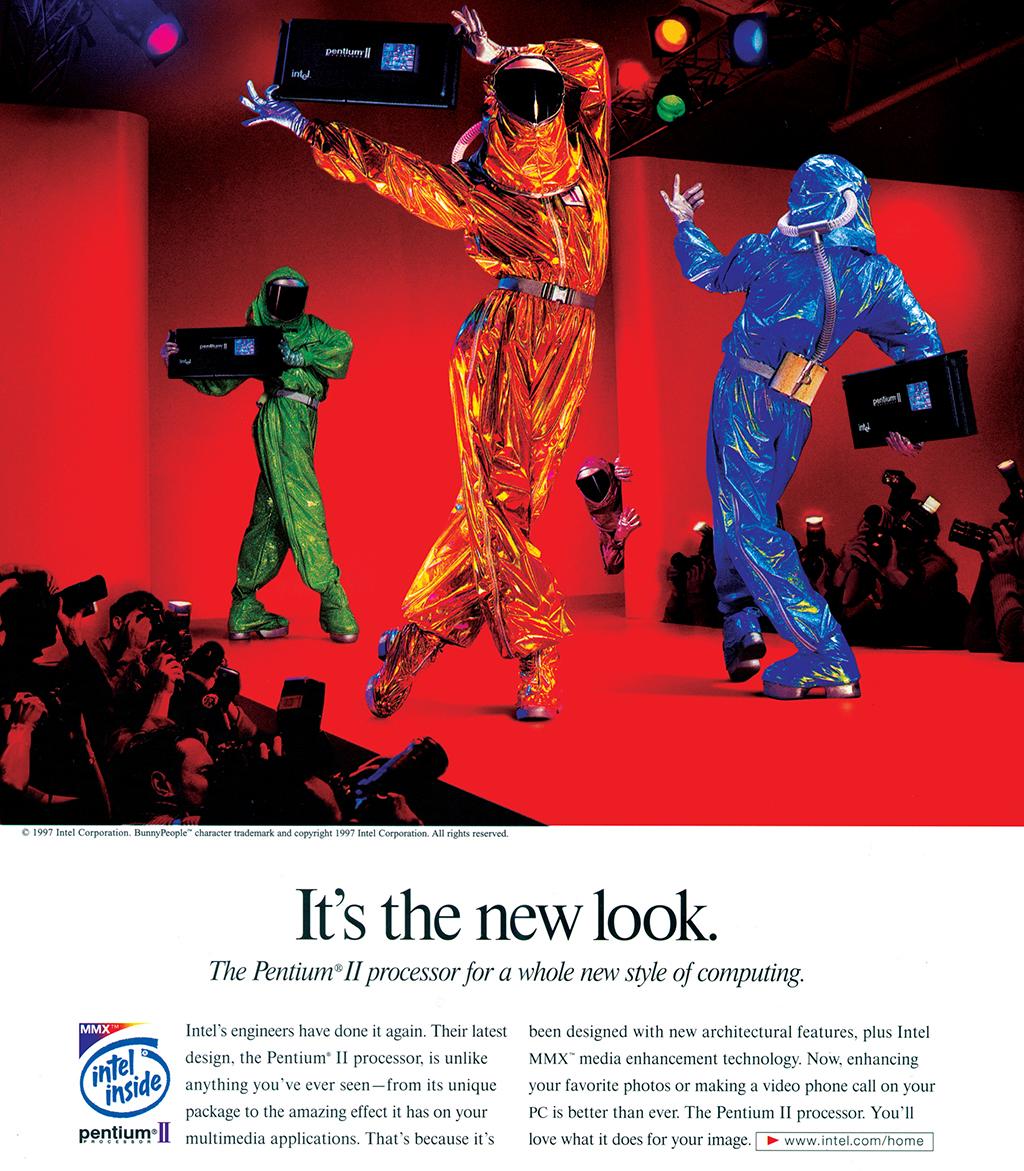
An ad from the 1990s, when the CPU of a computer was incredibly important to its overall speed.
CPU (Central Processing Unit)
For decades when someone asked how fast your computer was, they really meant “tell me about your CPU.” For still photographers that is no longer nearly as relevant. The CPU or Central Processing Unit is very fast at doing very generic math, but it is far outperformed by a GPU when it comes to the kind of math related to still image manipulation and display. This makes CPUs a very expensive upgrade per unit of improved Capture One performance. For example, upgrading the CPU of the new 16” MacBookPro costs $300 while upgrading the GPU only costs $200, and the GPU upgrade will do far more for the performance of Capture One; assuming you don’t have the budget to upgrade both, upgrade the GPU.
Other Considerations: The Monitor
So far we’ve discussed the capacity of the hardware to quickly render pixels. But we haven’t discussed two essential corollaries: how many pixels are being drawn and how well they are being displayed to you.

Eizo monitors have a built-in calibrator, wide color gamut, high internal color depth, incredibly even and consistent output, a matte finish, a five year warranty, and easily rotate between vertical and horizontal. You don’t see professional audio engineers editing and mixing using consumer earbuds; you shouldn’t be editing your images on a consumer monitor.
Number of Pixels Being Drawn vs GPU Umph
One of the most important determinants for the performance of Capture One is the total number of pixels that need to be drawn on screen at a given time. This is a combination of how you set up your UI and the resolution of the monitor(s) you’re using.
For example, you can set up Capture One to run on two 32” 4K Eizo monitors; the experience is visually glorious – the primary monitor displaying the main selected raw file as a full-screen high-res image, the secondary monitor displaying a hundreds of thumbnails and all the tools Capture One offers in one flat list. But this set up is asking Capture One to draw a huge number of pixels; fine if you are working on a new 2019 Mac Pro with several top-end GPUs, but quite painful if you’re working off an older laptop.
A mismatch between number of pixels being drawn and the speed of your GPU can lead to painful results. This was commonly found by users of the 5k iMac which has a very high resolution monitor being driven by a relatively middling GPU.
In fact, if absolute performance is paramount, you might consider an older non-4K Eizo which is both less expensive than the 4k models (while still being every bit as excellent in color reproduction accuracy) and requires less GPU power to feel snappy.
Once you’ve selected your monitor resolution make sure it’s set just above the size images will be displayed on your monitor (Capture One > Preferences > Image > Cache: Preview Image Size). If your preview is too small then Capture One can’t use it, and must instead draw from the RAW file itself, which is slower than drawing from the preview.
For example, if you’re using a 4k monitor (which displays a 3840 x 2160 screen) and working on horizontal 4:3 aspect ratio RAW files in the default workspace, then each image is being displayed around 2600 pixels wide, and either the 2880px or 3840px preview size would be best match for your workflow. If you rarely crop, and don’t expect to go to full-screen mode (where the image would be displayed larger) then 2880px would be preferred; if you often crop or expect to enter full-screen frequently then 3840px would be preferred.
Monitor Quality
Maximizing Capture One’s performance will make adjustments to RAW files smoother and more responsive. But this won’t matter if you’re spinning your tires when it comes to fine-tuning the tonality and color of your image. We often have clients buy a laptop or desktop with one of Apple’s shiny high-contrast high-saturation monitors and then wonder why they have nuanced issues with color and tone.
We are proud to be an Eizo dealer because every time we test all the “photo-oriented” monitors on the market we find that Eizos come out on top. Moreover they have a built-in calibration wand that means you can take “calibrate my monitor” off your monthly to-do list (and let’s be honest, you’ve skipped the last few months, haven’t you?).
If you’re upgrading or replacing your computer, consider adding an Eizo; they are a great long-term investment (5-year-warranty, and the full expectation they should last much longer than that) and, ultimately, no matter what computer you attach, they are the only window you have into how your images actually look.
Eizos pair especially well with BasIIColor which comes in both a Display (for calibrating your monitor) and Input (for calibrating your camera), for which we are also dealers.
As always, if you have any questions we didn’t cover in this article, feel free to reach out and ask us directly or stop by one of our Phase One Resource Centers and Showrooms for a hands-on demo.